Create Supply Requests
Learn how you can request supplies in Swept
Supplies can ONLY be ordered via the Swept+ Mobile App.
How do you request supplies in the Swept+ mobile app?
- Sign in to Swept+ and select Locations at the bottom of the app.
- Select the Location that needs supplies.
- Scroll down to the Requested Supplies widget.
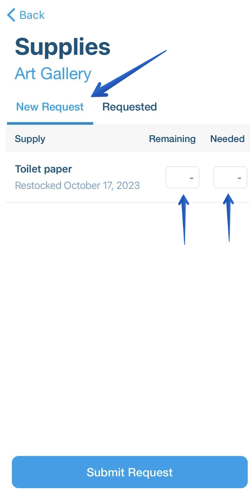
- To request supplies click on Request Supplies.
- To view requested supplies click View all.
- You will see a list of supplies available for that specific location.
- Needed, click in the number box and enter the number of supplies needed. Note that this number box is mandatory.
- Remaining, click in the number box the amount remaining at the location by entering the number in the number box. Note that the amount 0 is not allowed.
- Click the Submit Request blue button to send the supplies request.
The Supplies Request feature is not an inventory feature. A number is mandatory in the Needed box and the Remaining box cannot be submitted with the number 0.
Prevent Duplicate Requests
A supply will not be available to request if it has already been requested and is pending approval. It will not show on the New Request tab for any users to eliminate the possibility of duplicate requests until the pending request has been completed by a Manager or Supervisor.